Creating a Pain-Free Workspace - Top Ergonomic Tips
Many of us spend hours seated at desks, typing on keyboards, and staring at screens. Whether you’re working from a corporate office or a home setup, prolonged sitting and repetitive tasks can lead to discomfort, pain, and even long-term health issues. Back pain, neck strain and wrist discomfort are common complaints among office workers, but the good news is that these problems can often be prevented or alleviated with proper ergonomic practices. Creating a pain-free workspace is not only achievable but also essential for maintaining productivity, focus, and overall well-being. This article explores the top ergonomics tips to help you design a workspace that supports your body and minimizes discomfort.
Understanding Ergonomics and Its Importance
Ergonomics is the science of designing workspaces, tools and tasks to fit the human body natural movements and capabilities. By optimizing your work environment to align with your body needs, you can reduce strain, prevent injury, and enhance comfort. Poor ergonomics, on the other hand, can contribute to musculoskeletal disorders, such as carpal tunnel syndrome, tendonitis, and chronic back pain. According to the Occupational Safety and Health Administration, MSDs account for a significant portion of workplace injuries, leading to lost productivity and increased healthcare costs.
Investing in an ergonomic workspace is an investment in your health. A well-designed setup can reduce physical stress, improve posture, and even boost mental clarity by minimizing distractions caused by discomfort. Let’s dive into practical, actionable tips to transform your workspace into a pain-free zone.
1. Choose the Right Chair for Optimal Support
Your ergonomic office chair is the cornerstone of an ergonomic workspace. A poorly designed chair can lead to lower back pain, poor posture, and fatigue, while a high-quality ergonomic chair supports your spine’s natural curves and promotes healthy sitting habits.
When selecting a chair, look for the following features:
Adjustable Seat Height: Your feet should rest flat on the floor, with your knees bent at a 90-degree angle and thighs parallel to the ground.
Lumbar Support: A chair with adjustable lumbar support helps maintain the natural inward curve of your lower back, reducing strain.
Backrest Recline and Tilt: A reclining backrest allows you to shift positions throughout the day, reducing pressure on your spine.
Seat Depth and Width: The seat should be deep enough to support your thighs without pressing against the back of your knees and wide enough for comfortable movement.
Armrests: Adjustable armrests should allow your arms to rest comfortably with your shoulders relaxed, not hunched.
Once you have the right chair, adjust it to fit your body. Sit with your back against the backrest, and ensure your hips are as far back in the seat as possible. If your chair lacks sufficient lumbar support, consider using a small cushion or rolled towel to fill the gap.
2. Position Your Desk and Monitor Correctly
Your desk and monitor setup play a critical role in preventing neck, shoulder, and eye strain. An improperly positioned desk or screen can force you to crane your neck, hunch your shoulders, or squint, leading to discomfort over time.
Desk Height
Your desk should be at a height where your elbows are bent at a 90-degree angle when typing, and your forearms are parallel to the ground. For most people, this is around 29-30 inches (73-76 cm) from the floor. If your desk is too high, use a keyboard tray to lower your typing surface, or adjust your chair height and add a footrest to maintain proper leg positioning. If your desk is too low, consider raising it with sturdy blocks or risers.
Monitor Placement
Position your monitor directly in front of you, about an arm’s length away (approximately 20–30 inches or 50–75 cm). The top of the screen should be at or slightly below eye level to encourage a neutral neck position. If you use multiple monitors, place the primary one directly in front and the secondary one at a slight angle to avoid excessive neck twisting. For laptop users, invest in a laptop stand and an external keyboard to elevate the screen to the appropriate height.
To reduce eye strain, follow the 20-20-20 rule: every 20 minutes, look at something 20 feet away for at least 20 seconds. Adjust your screen’s brightness and font size to minimize glare and improve readability.
3. Optimize Your Keyboard and Mouse Setup
Repetitive motions from typing and using a mouse can lead to wrist pain and conditions like carpal tunnel syndrome. Proper positioning and equipment can make a significant difference.
Keyboard Position: Place your keyboard directly in front of your monitor, flat or slightly tilted downward. Your wrists should remain straight and relaxed while typing, not bent upward or downward. If you experience discomfort, consider an ergonomic keyboard with a split or curved design to reduce strain.
Mouse Placement: Keep your mouse close to the keyboard to avoid overreaching. A mouse that fits the natural contour of your hand can reduce gripping tension. For added comfort, try a vertical mouse, which positions your wrist in a more neutral “handshake” position.
Wrist Support: Use a padded wrist rest to keep your wrists level with the keyboard and mouse. However, avoid resting your wrists on the pad while typing, as this can cause pressure points.
Take regular breaks to stretch your hands and wrists. Simple exercises, like wrist circles or finger stretches, can improve circulation and reduce tension.
4. Incorporate a Standing Desk for Flexibility
Sitting for prolonged periods is associated with various health risks, including back pain, reduced circulation, and even cardiovascular issues. A standing desk, or a sit-stand desk converter, allows you to alternate between sitting and standing, promoting movement and reducing strain.
When using a standing desk:
Keep your elbows at a 90-degree angle, just as you would while sitting.
Position your monitor at eye level, maintaining the same distance as when seated.
Stand with your knees slightly bent, not locked, to avoid leg strain.
Use an anti-fatigue mat to reduce pressure on your feet and legs.
Start by standing for 20-30 minutes every hour or two, gradually increasing as your body adjusts. Alternating between sitting and standing keeps your muscles engaged and prevents fatigue from either position.
5. Pay Attention to Lighting and Glare
Poor lighting can cause eye strain, headaches, and fatigue, all of which detract from a pain-free workspace. Optimize your lighting to create a comfortable and productive environment.
Natural Light: If possible, position your desk near a window to benefit from natural light, which boosts mood and alertness. However, avoid direct sunlight on your screen, as it can cause glare.
Artificial Light: Use adjustable task lighting to illuminate your workspace without creating harsh shadows. Avoid overhead fluorescent lights, which can be too bright and cause eye discomfort.
Glare Reduction: Position your monitor perpendicular to windows to minimize glare. If glare persists, use an anti-glare screen filter or adjust window blinds.
Regularly clean your monitor to remove dust and smudges, which can exacerbate eye strain.
6. Incorporate Movement and Stretching
Even with the best ergonomic setup, staying in one position for too long can lead to stiffness and discomfort. Incorporating movement and stretching into your workday is essential for maintaining flexibility and reducing muscle tension.
Take Micro-Breaks: Every 30-60 minutes, stand up, stretch, or walk for 1-2 minutes. This improves circulation and prevents muscle fatigue.
Desk Exercises: Perform simple stretches at your desk, such as shoulder rolls, neck tilts, or seated spinal twists. These movements relieve tension and improve mobility.
Posture Checks: Periodically check your posture to ensure you’re sitting or standing with your back straight, shoulders relaxed, and head aligned with your spine.
Consider setting a timer or using a wearable device to remind you to move throughout the day.
7. Personalize Your Workspace for Comfort
Every body is unique, so your ergonomic setup should be tailored to your specific needs. Experiment with different equipment and configurations to find what works best for you. For example:
If you’re petite or tall, you may need a custom chair or desk height adjustment.
If you wear bifocals, lower your monitor slightly to avoid tilting your head back.
If you experience chronic pain, consult an ergonomics specialist or physical therapist for personalized recommendations.
Small additions, like a footrest, seat cushion, or monitor arm, can further enhance comfort and support.
8. Prioritize Workspace Organization
A cluttered workspace can lead to mental stress and physical strain, as you may need to reach or twist to access items. Keep your desk organized to promote efficiency and reduce unnecessary movements.
Store frequently used items, like pens or notepads, within arm’s reach.
Use cable management solutions to prevent cords from tangling or obstructing your workspace.
Keep your desk surface clear to provide ample space for your keyboard, mouse, and other essentials.
Conclusion
Creating a pain-free workspace is about more than just buying the right equipment’s about understanding your body needs and making intentional adjustments to support them. By investing in an ergonomic chair, optimizing your desk and monitor setup, using proper keyboard and mouse techniques, incorporating standing options, and prioritizing movement, you can significantly reduce discomfort and enhance your work experience. A well-designed workspace not only prevents pain but also boosts productivity, creativity, and overall well-being.
Start by implementing one or two of these tips and gradually refine your setup over time. Your body will thank you, and you’ll likely notice a positive difference in how you feel at the end of each workday. For high-quality ergonomic solutions, explore the range of products at Wellergon to find the perfect tools to support your pain-free workspace journey.

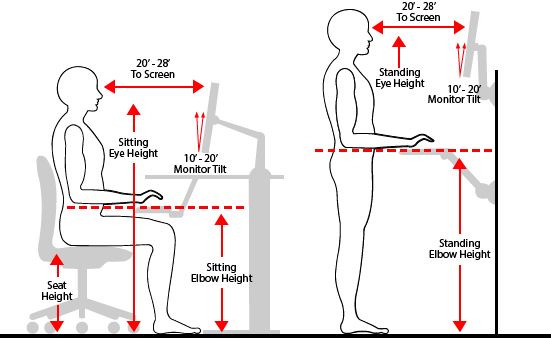


Comments
Post a Comment